How to Shop on Our New Site
Welcome to our new Wholesale Platform
CB Church Supply has moved to a new platform. We are transitioning our platforms to keep your account more secure and protected.
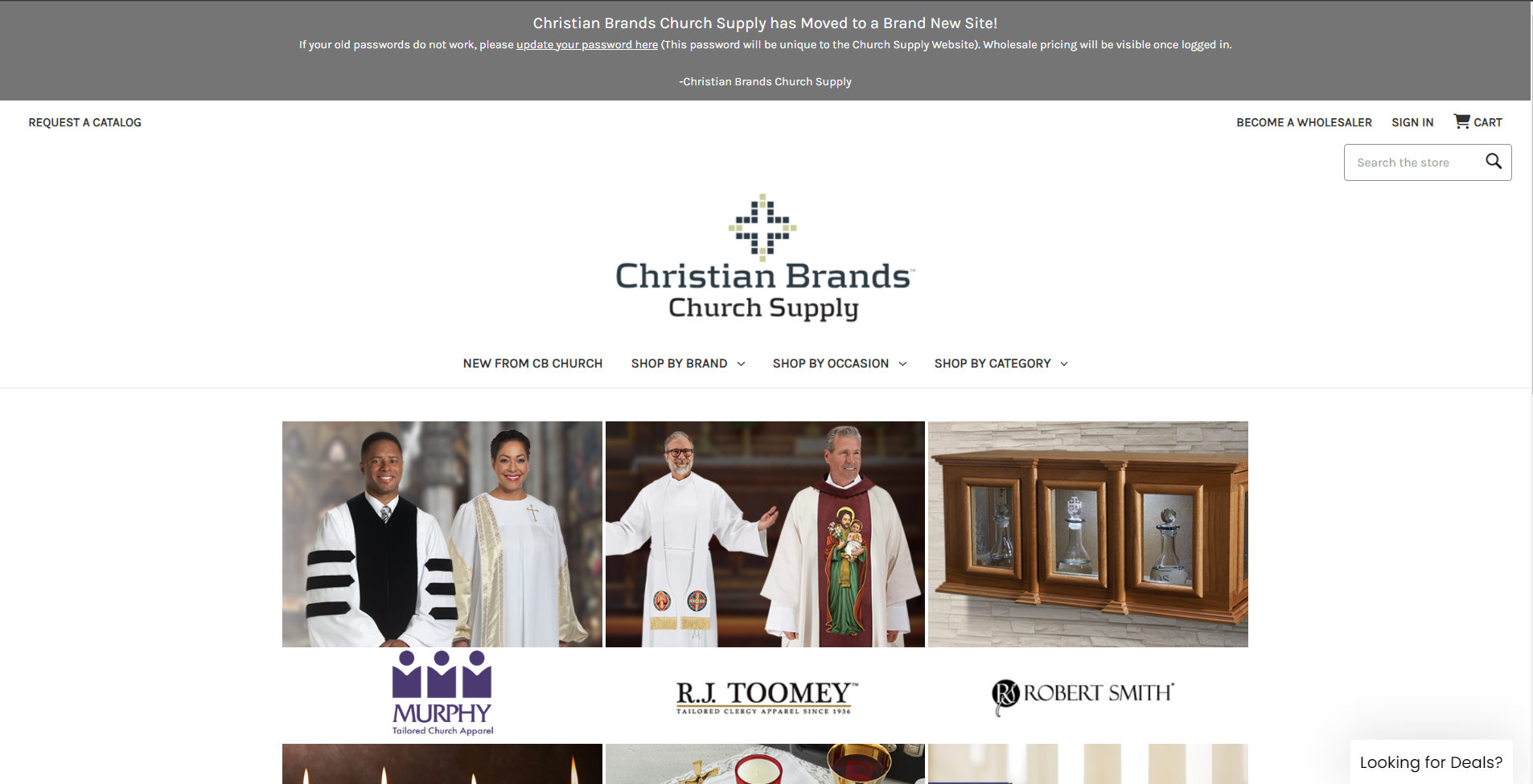
FAQ
Logging In
(Link)
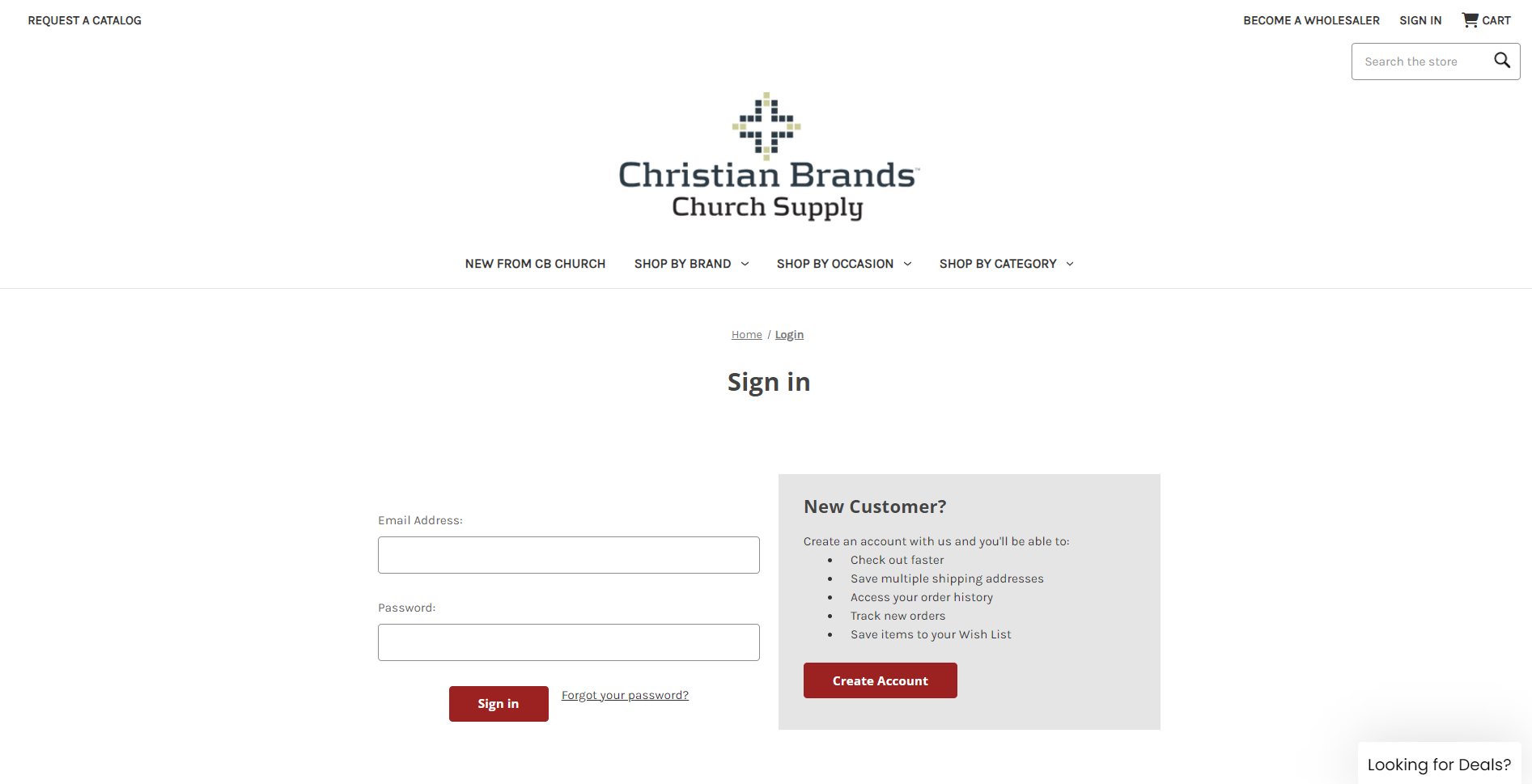
Resetting Your Password
(Link)
*If you never checked out on our CB Church Supply Website previously, your account may not have been transferred during the transition. If you reset the password without an associated account, you may not receive the password reset email. Please Contact Us to find out if you have an existing CB Church Supply account.
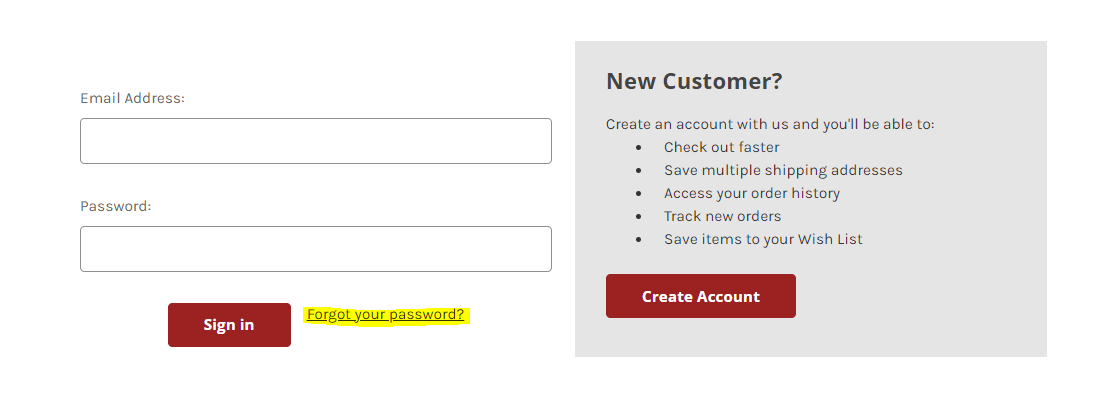
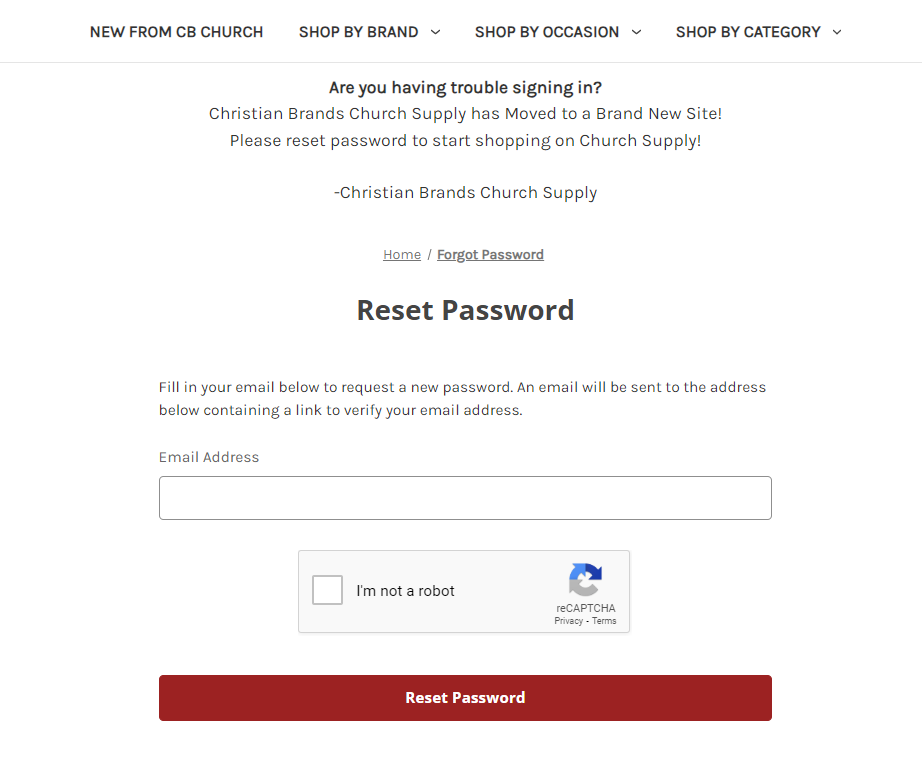
Look for this email in your inbox:
Subject: Password change request for Christian Brands Church Supply
Sender: Christian Brands Church Supply
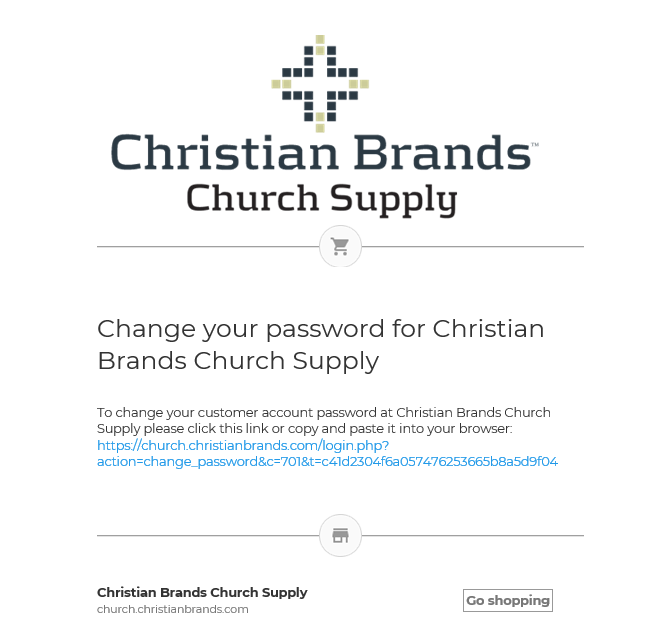
Click the unique link in this email and reset your password (Link will expire)
Creating a New Company Account and Linking it with Existing CBC Group Wholesale Account
First make sure to fill out this form as accurately as possible
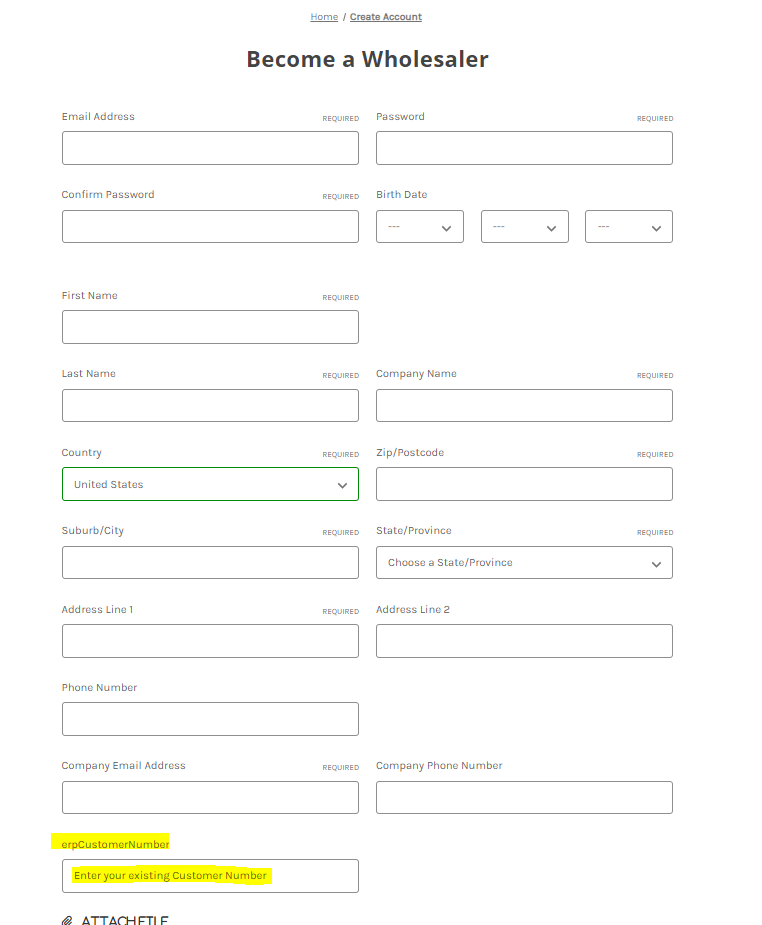
Submit an attachment if you have a reseller certificate on hand.
Once you have submitted this form, you will be immediately ready to shop.
If you are an existing customer, please make sure to enter your Customer Number (found in your invoice) in the erpCustomerNumber field. If you need to locate your customer number, please Contact Us.
Your Account Dashboard
Once logged in, please access your Account Dashboard by clicking the "Account | Order Status" link
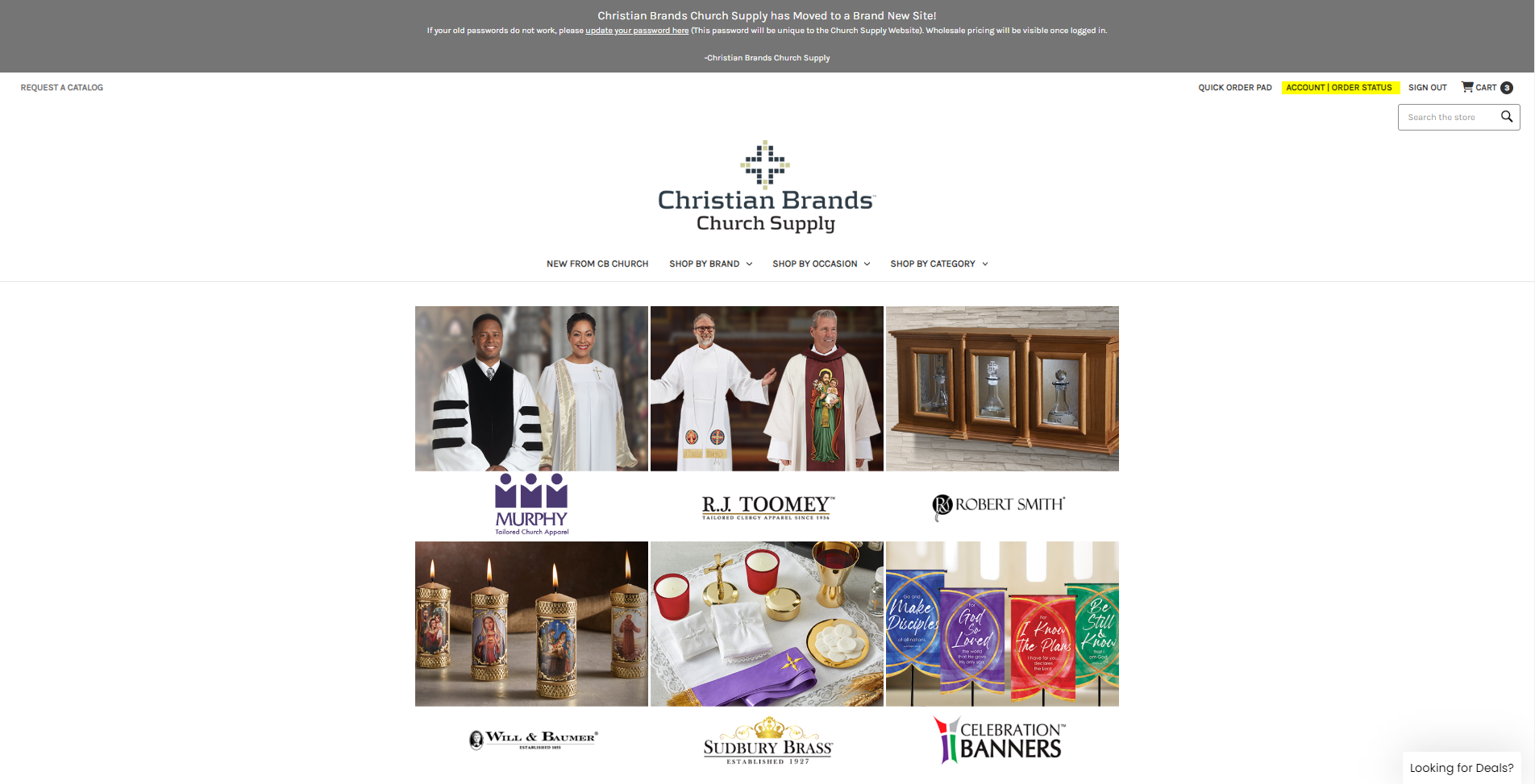
Account Dashboard Menus
More on User Permissions
Administrator – Can see all areas of the account, add/remove users, make purchases, see order history, and approve/create shopping lists.should be assigned to individuals that manage the entire Company account.
Senior Buyer – Can make purchases, approve/create shopping lists, and see order history.used for Company managers that regularly make purchases on behalf of their business, or who oversee a team that creates purchase lists to be approved.
Junior Buyer – Can create shopping lists and can only view their lists.useful for Company employees that require approval to make purchases for their business.
Quick Order Pad
You can search for a product - and select, enter quantity and add them all to cart.
Or you can upload the skus via .csv import. Download the sample .csv from the link above, and import to add multiple skus at once.
(Currently there's an error where the incremental quantity does not behave as intended. If your incremental purchase quantity is 4, please add to your cart in 4s. If the order processes, it maybe put on hold and cause possible delay in processing)
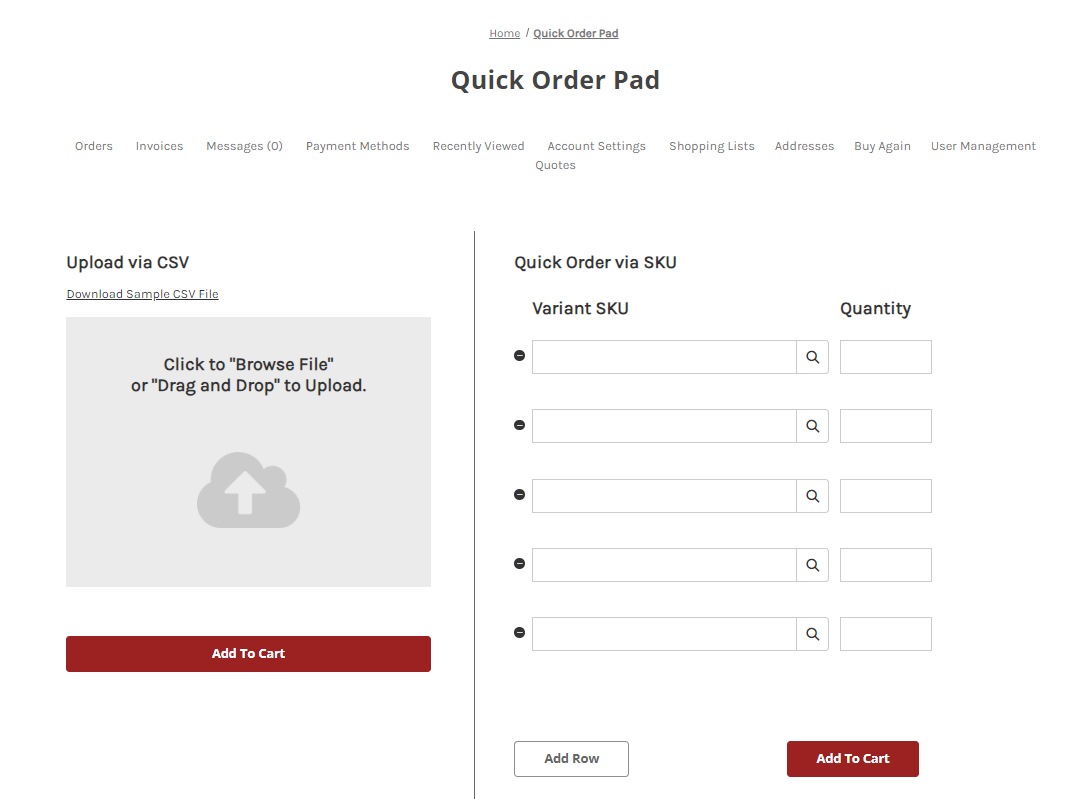
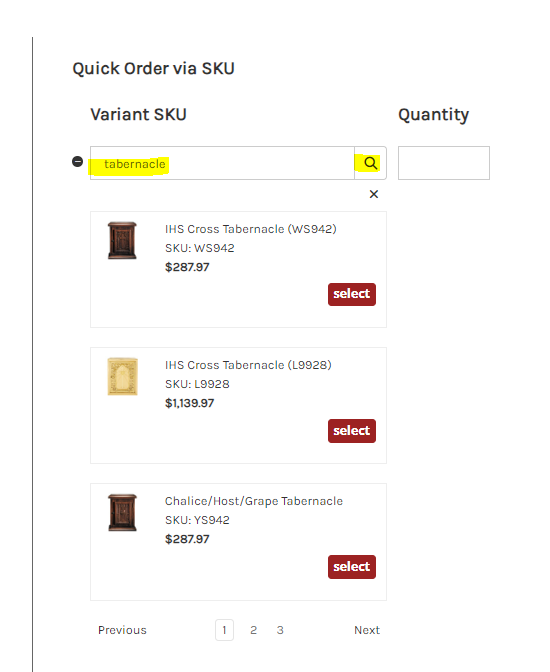
Contact Us Form
Link to Contact Us
You can now include a screenshot as a file to explain errors and issues you are seeing on your screen. Save your screenshot as a JPG or PNG and submit the inquiry in this form.
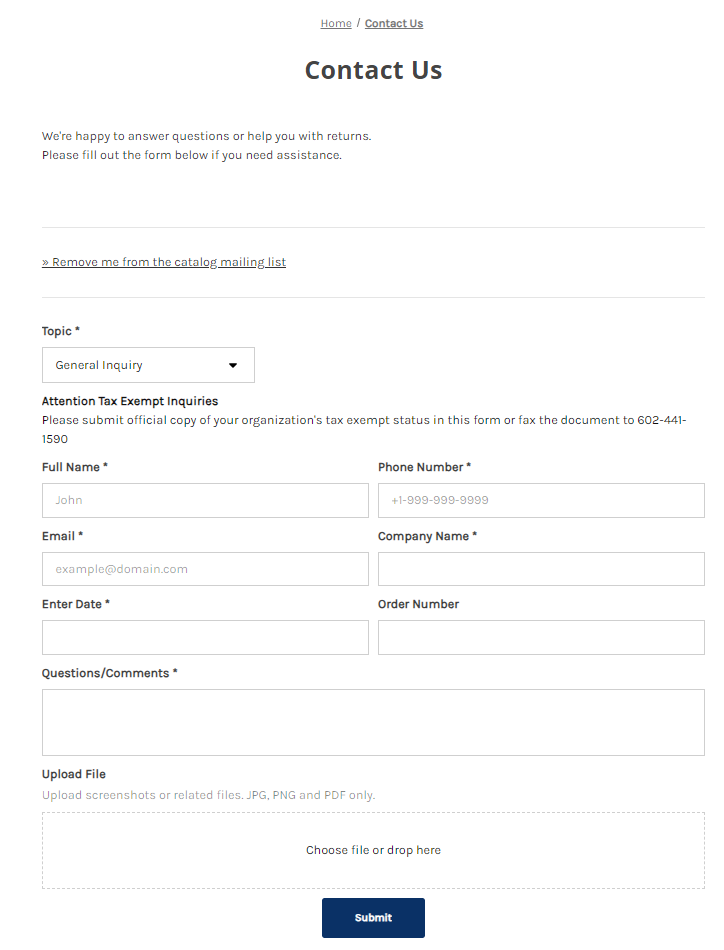
Known Limitations -
Product Image Download - we are in the middle of migrating this feature
MOQ increment error for Buy Again and Quick Order Pad features
Placing an Order
You may shop by Brand, Occasion or Category depending on your need.
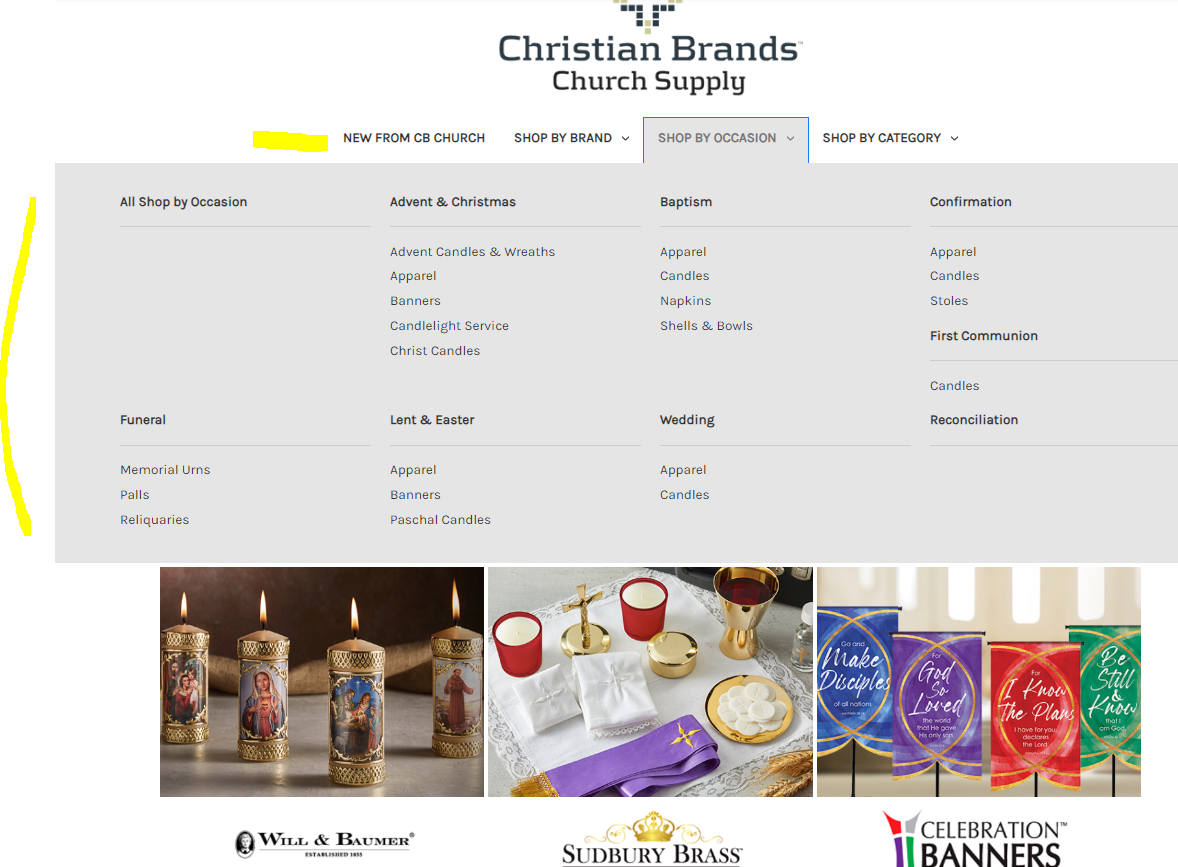
You may also use the Search Feature to find what you are looking for - Search by product name or SKU.
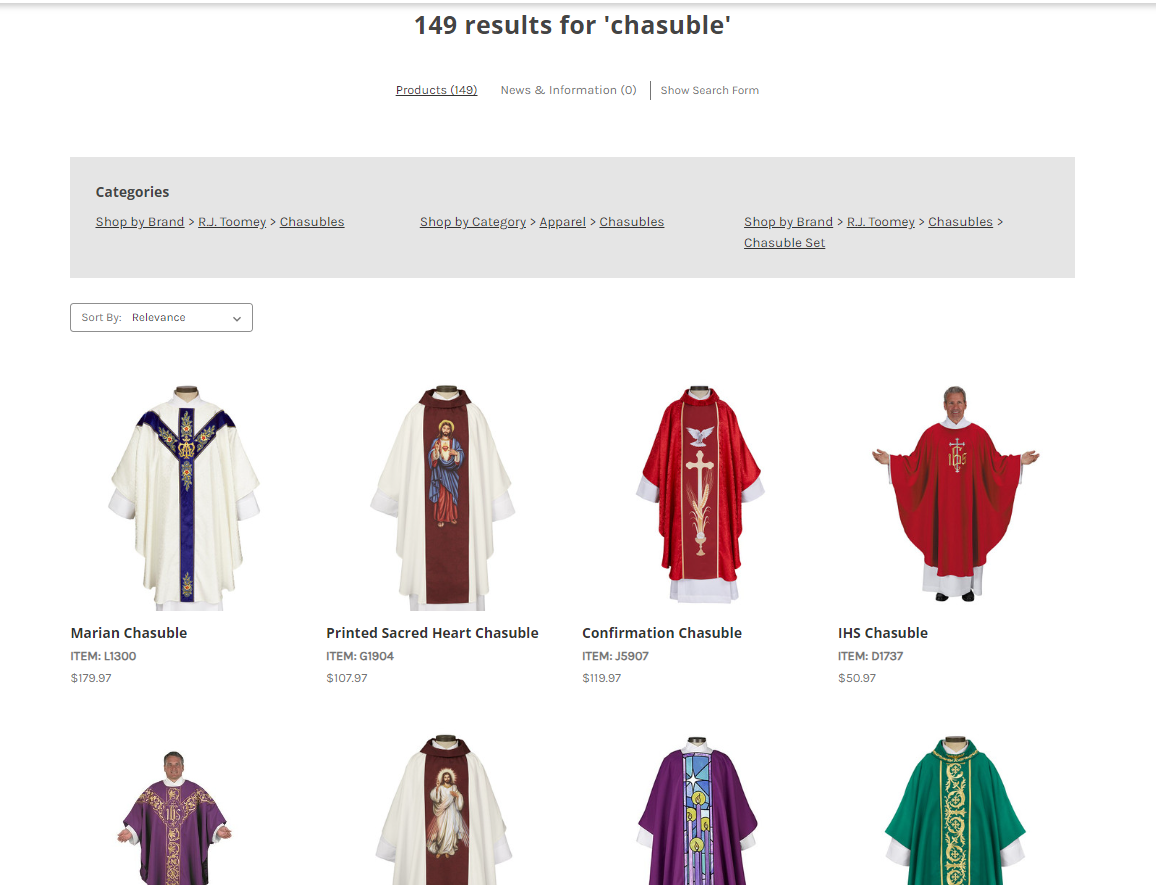
Select an item, and you can add it to your cart or put it in a shopping list for the approval.
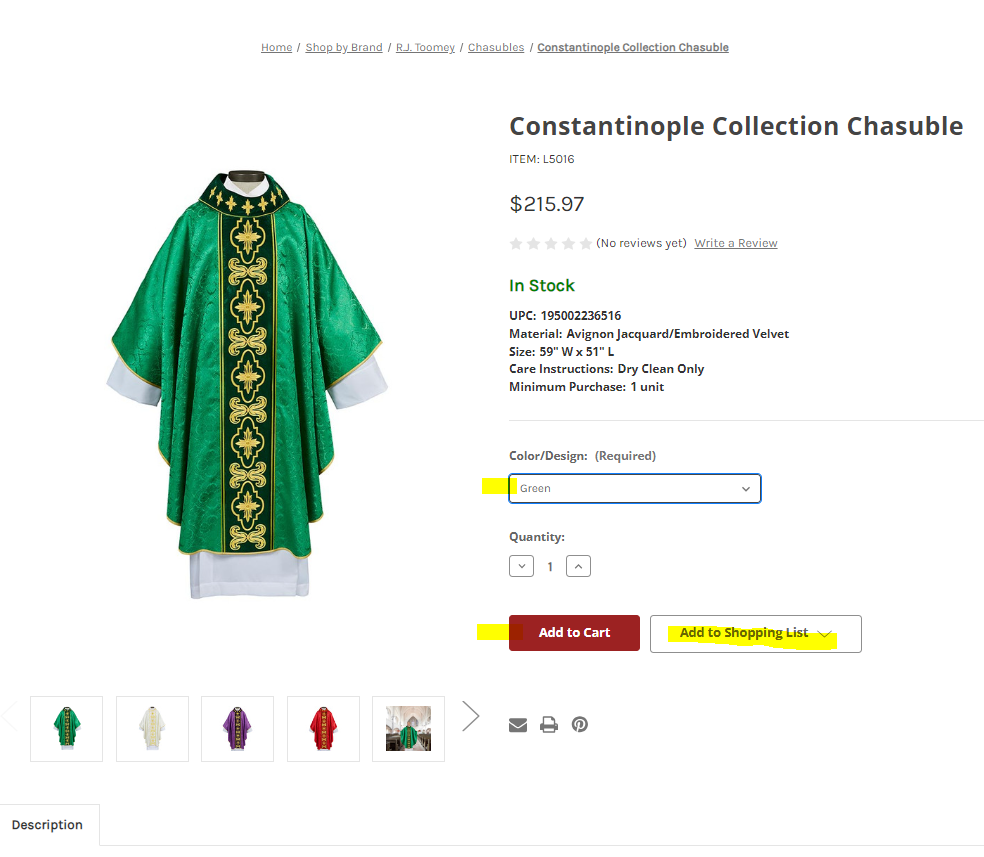
Check Out
Make sure to enter either Company Name or First and Last name. Not both Company and First / Last name. This is for your shipping recipient.
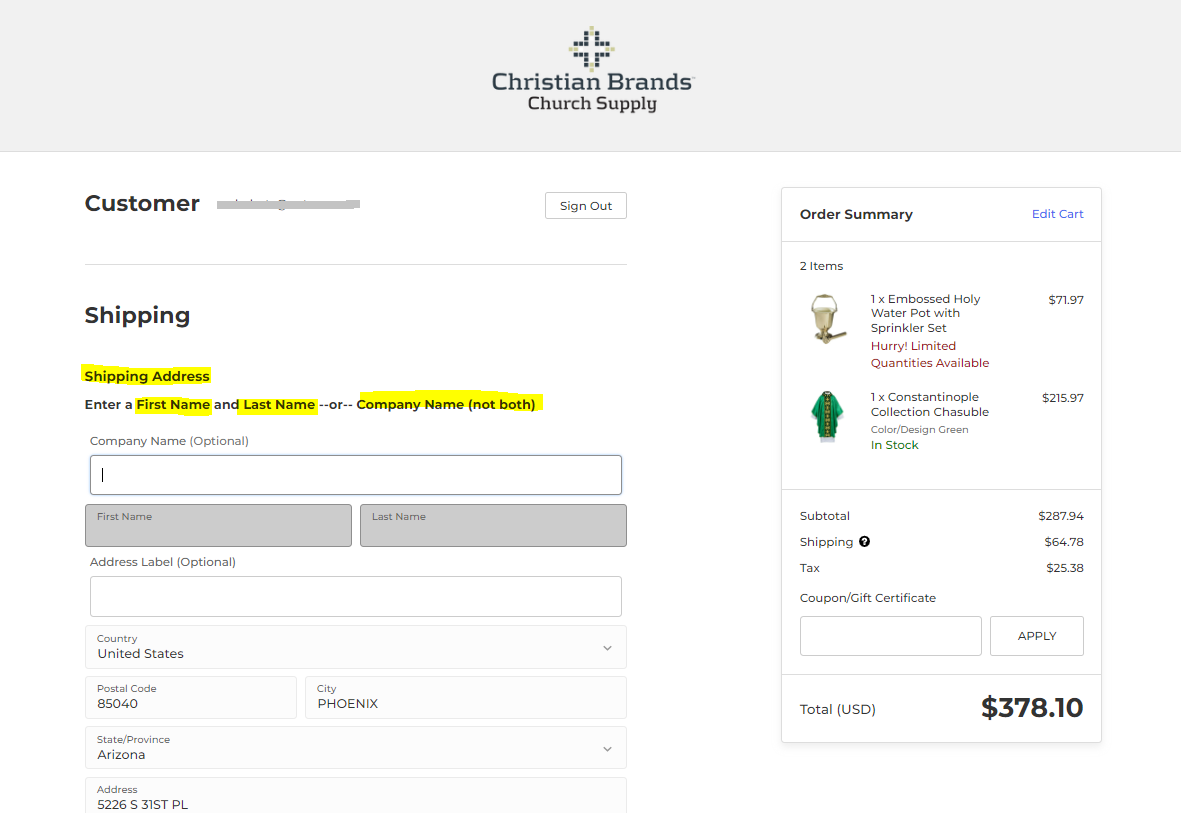
VIP and Drop Shipping Options
It will present the options as a popup initially. Once you close the window, it will be located on your right hand side, as a tab. Click it to open it again to add "Dropship or VIP handling options".
Make sure to only click 1 option to avoid duplicate charges.
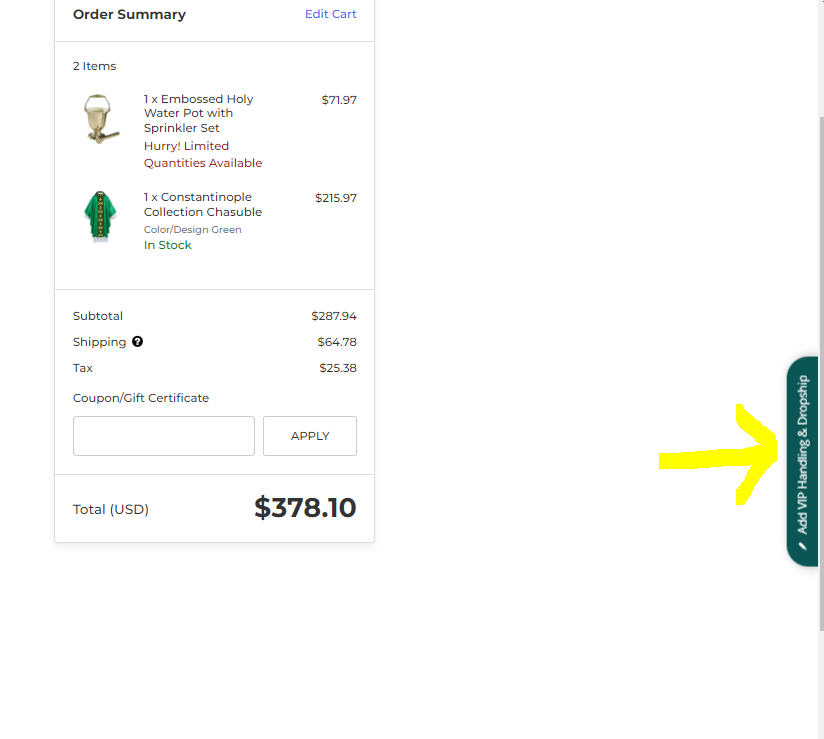
Additional Requests
You may submit additional requests before placing order to customize your order handling.
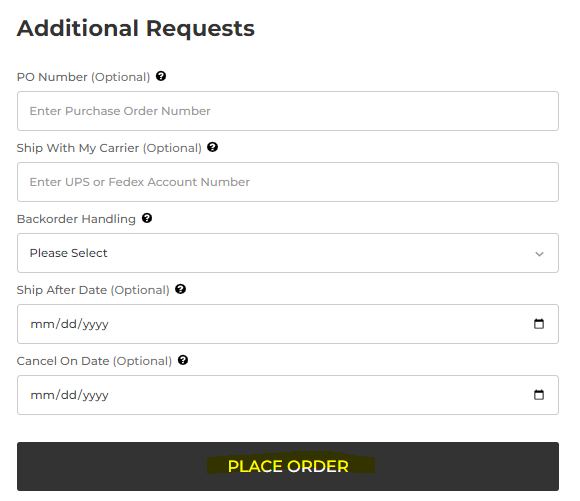
Coupons
If you have a coupon, please apply in the Coupon/Gift Certificate Field and click "Apply"
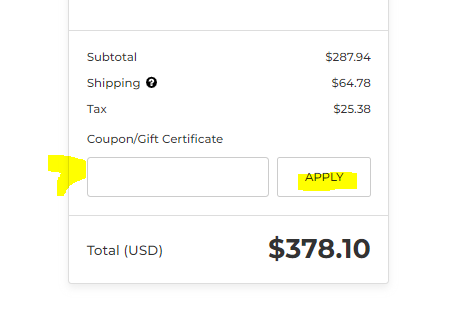
If you have any questions, please submit your questions at Contact Us
![[Wholesale]Christian Brands Church Supply [Wholesale]Christian Brands Church Supply](https://cdn11.bigcommerce.com/s-xvw4ncf8ql/images/stencil/375x150/logo_1686523864__37949.original.png)